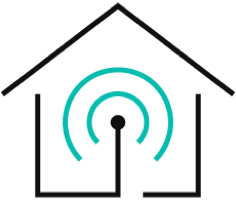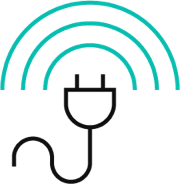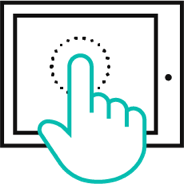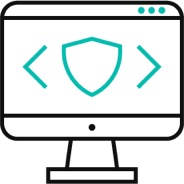Computers are indigenous devices that help in various aspects of our lives, from work to entertainment and communication. The utility of computers is indeed undeniable; however, their energy consumption can pose a challenge, particularly if you are already tired of the increasing energy bills. Gladly, there's a solution to this issue! You can connect your computer power cord with a smart plug and enjoy energy efficiency.
Smart plugs offer you insights into the energy usage of computers. They allow you to use computers energy-efficiently while avoiding issues like overheating. This article further delves into the details of computer power requirements, computer power cord types, how to use smart plugs for computer energy management and more. Continue reading!
- Computer Power Requirements
- The Danger of Overheating
- Remote Control of Computers
- Monitoring Computer Power Usage
- EVVR Energy Monitoring Smart Plug and Relay
Computer Power Requirements
A desktop computer uses around 200 Watt-hours. It's the energy consumption of everything, including the computer itself, internet modem, speaker, printer, etc. So, if a computer runs 8 hours a day, it consumes around 600 kWh.
Computer Power Cord Types
Let's look at the various computer power cord types now:
IEC Computer Power Cords
IEC is an organization preparing standards for various electrical, electronic, and other technologies. IEC power cables are useful for various purposes, like powering kitchen appliances or computers.
A few IEC cables that are also useful as computer power cords are:
C5/C6
First, we have C5/C6 computer power cords. These come with three circular holes that are connected together. They are also known as the Mickey Mouse connectors. The reason behind this is that their structure resembles the popular Mickey Mouse symbol.
C7/C8
C7/C8 are also a type of computer power cord but are also useful for other applications, like kitchen appliances. They look like the figure 8 and are paired with 1-15 NEMA connections. There are two versions of C7/C8 computer power cords: polarized and non-polarized. Polarized has one flat end and the other round, while non-polarized has two round ends or sides.
C13/C14
C13/C14 computer power cords are three-hole power cords. They are also known as universal power cords and are used for every appliance and electronics.
C15/C16
We also have C15/C16 computer power cords that look similar to C13/C14. However, the only difference is that in C15/C16, there's a notch above the prong. This notch helps in grounding and allows for the safe operation of various high-rated appliances. They are also high-temperature resistant and have high voltage ratings.

How to Calculate the Power Requirements of a Computer?
Let's look at how you can calculate a computer's energy consumption.
Use an Online Computer Power Supply Calculator
Figure out the power requirements of all the devices connected to your computer and the computer itself. It's easy; just visit the manufacturer's website or user manual and collect all the power requirements.
Go to an online power supply calculator and enter all the power specifications. Follow the on-screen instructions, and you'll have the total power requirements of your computer and the energy it consumes.
The Danger of Overheating
The various causes of computer overheating are:
Improper Power Supply: It's a prevalent cause of computer overheating. Insufficient or unstable power strains computer components, resulting in high temperatures. This impacts the system's stability and performance, hence contributing to overheating issues.
Fan Failure: Fan failure stands as another significant factor behind computer overheating. Malfunctions or accumulation of dust over time cause ineffective cooling from fans. This affects the fan's ability to dissipate heat, causing computer overheating.
Direct Sunlight: Many people ignore this, but it's also a leading cause of computer overheating. How? Placing your computer in direct sunlight for an extended period means the system absorbs additional heat. This compounds the existing thermal load, leading to computer overheating.

Risks of Computer Overheating
Some risks of computer overheating are:
- Computer overheating speeds up the wear and tear in computer components. Hence, the life span of your computer reduces.
- Overheating also means your computer will experience throttling. This reduces the computer's processing power and overall performance.
- Overheating also causes permanent damage to internal components - the CPU, GPU, and motherboard.
- In some cases, overheating causes fire in computers, presenting a serious safety concern in addition to potential hardware damage.
How to Cool Down a Computer?
The tips that help cool down a computer are:
- Opt for a Cool Place: A simple yet effective tip is to place your computer system in a cool place. Make sure the setup is neither near a vent nor a window where direct sunlight is available. Leave at least 2 to 3 inches of space around all computer vents, and you rarely face computer overheating.
- Maintain the Fans: Dust and debris accumulate in computer fans over time. You should regularly check the CPU fan and ensure it's dust-free. This will promote better airflow, keeping your computer cool and functional.
- Optimize Your Computer's Settings: Many times, it's overlooked, but the internal settings of your computer also cause overheating. So, keep the brightness to a moderate level and reduce screen resolution to eliminate high temperatures.
- Updates are Necessary: Updates bring bug fixes and other system improvements. They ensure your computer components work smoothly without any strain, reducing overheating.
Remote Control of Computers
Let's see how you can remotely control your computers:
Use Another Device (Host Device) for Remote Connection
You can use another device, like a laptop, to access your computer remotely. The steps for this are:
- Confirm the host device (the one you want to access) is turned on and set not to hibernate during use.
- For Windows devices:
- Navigate to Settings > System > Remote Desktop.
- Turn on the Remote Desktop application.
- Adjust settings as needed.
- For Mac devices:
- Go to Apple Menu > System Preferences > Sharing > Remote Management.
- Activate Remote Management.
- Review and select relevant settings before completing the process.
- Enable and confirm that your device is discoverable on private networks for optimal results.

Use a Smart Plug
You can also use a smart plug to get remote control over your computer and other smart solutions. Just plug in the computer power cord in the smart plug and use the manufacturer's app to explore the settings on your phone.
Things You Can Do With Remote Control
The things you can do with remote computer control are:
- You can easily share files from the remote computer to other devices.
- It's easy to keep track of the computer's power consumption, especially if you use a smart plug for remote control.
- You can also turn on the device when needed and turn it off remotely once you finish your work. This helps in energy management, reducing your energy bills.
- Teams can work together through the remote computer option as multiple users can access the system, increasing productivity.
Monitoring Computer Power Usage
Energy bills are soaring as the average US electricity rate is 16.21 cents per kilowatt-hour. It's important to manage the power usage of every device, especially computers. Power management ensures you use your computer only when needed and it's not running unnecessarily. This saves you bucks on energy bills and ensures your computer components function smoothly and for a long.
EVVR Energy Monitoring Smart Plug and Relay
The best solution to make your computer smart and for proper energy management is the EVVR Energy Monitoring Smart Plug and Relay. It monitors your computer's energy consumption with 99% accuracy through the EVVR App, ensuring optimal efficiency.
The Magnetic Retention Relay, consuming an impressive 90% less working energy, keeps your computer stable, providing both eco-friendliness and reliability. Safety is paramount, with features like zero-crossing switching protection, overload, and over-temperature protection.
This smart plug is compatible with high-power appliances, handling currents up to 16 Amps to reduce the risk of electrical fires and secure your valuable computer equipment. The Magnetic Retention Relay ensures seamless upgrades without disrupting your computer's operation. Integrate your computer effortlessly into the Apple HomeKit ecosystem for a streamlined and intelligent experience. You can control your smart plug with Siri or the Home App, enhancing convenience and accessibility.
Key Features
- Energy Monitoring and Prediction: Track hourly energy consumption with 99% accuracy. It also predicts power usage through the EVVR App for optimized efficiency.
- Magnetic Retention Relay: Consumes 90% less working energy (0.5-1W) than comparable products.
- High Compatibility: Handles currents up to 16 Amps and is compatible with high-power appliances to lower the risk of electrical fires.
- Apple HomeKit Integration: Control via Siri or Home App, or Apple HomeKit remote control with HomePod, Apple TV, or iPad as a bridge.
Conclusion
Computers are useful devices and help in everything from study to work and entertainment. There are various types of computer power cords that ensure stable power to the system. In the case of power supply, the computer may overheat, causing issues like fire, system failure, etc.
If you want to make your computer smart and keep an eye on its every usage, there's no one better than EVVR. We have products like the EVVR Energy Monitoring Smart Plug and Relay that offer real-time energy insights and protect your device from voltage fluctuations. Other products like the EVVR Center Lite, EVVR Pad S, and EVVR In-Wall Relay Switch make your life smarter. Get in touch and grab these smart products now!