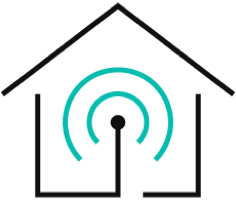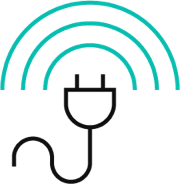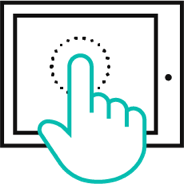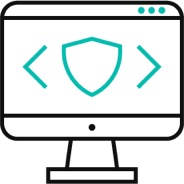Laptops are a must-have gadget for students and everyone due to their compact size and portability, offering the flexibility to work, connect, and create on the go. Yet, the ubiquity of laptops comes with its set of challenges - improper power supply and power management issues. In such scenarios, picking the right power cord for a laptop and using a smart plug comes as fruitful solutions.
The right power cord for a laptop ensures your device charges quickly without overheating and serves in the long run. Meanwhile, the smart plug offers real-time insights into your computer's energy usage and protection against spiking voltages.
This article further discusses the battery life details. We’ll also go into the power cord for a laptop, along with its power usage, overheating causes, and the role of smart plugs. Let's dig in!
- Focusing on Laptop Battery Life
- How to Increase the Laptop Battery Life?
- Risks Associated with Laptops
- The Laptop Charging Debate
- Impact of Continuously Plugging in the Power Cord for a Laptop
- Smart Plugs for Laptop
Focusing on Laptop Battery Life
Let's look at a few laptop options featuring excellent battery life:
Apple 2023 MacBook Pro Laptop
Firstly, the Apple 2023 MacBook Pro has an M2 Pro or M2 Max chip for excellent performance. It packs 18 hours of battery life and handles pro apps effortlessly. Its 14.2-inch Liquid Retina XDR display showcases stunning HDR content. MagSafe charging, Thunderbolt 4 ports, and Wi-Fi 6E are some of its key features.
Acer Swift 3 Intel Evo Thin & Light Laptop
Acer Swift 3 Intel Evo Thin & Light Laptop is another one of the many laptops with the best battery life. The 14" Full HD IPS display offers 100% sRGB coverage and Intel Iris Xe Graphics. The best part? It boasts 16 hours of battery life and a durable power cord for a laptop, making it a sleek powerhouse for your on-the-go needs.
How to Increase the Laptop Battery Life?
In case you wonder how to boost the battery life of your laptop, here are a few tips:
Identify and Close Heavy Applications
First things first - close heavy applications that may be running in the background to extend your laptop's battery life. You can easily find those apps by typing "Battery Usage" in your Windows search bar.
From there, check the "battery usage per app" section. You may see that Google Chrome uses 45% of your battery, or MS Word takes up 9%. The best solution is to remove these apps from the background and use them only when necessary.
Opt for Energy Saving Options
Luckily, laptops have energy-saving options that help extend their battery life. To find such an option, simply type "battery" in the Windows search bar. The battery section has various settings, but you should find the option saying "Power Mode" to boost your laptop's battery. Your laptop may also turn on the "Battery Saver" option when your battery is around 10% to squeeze more life out of it.
Make Sure there's Proper Ventilation
Also, place your laptop in a location where proper ventilation is available. If you put your laptop in a bag or place it in some congested location, the battery ventilation ports may fail to work. This results in a blockage that quickly wears down your device's battery.

Risks Associated with Laptops
The following are the issues or risks you may come across when using laptops:
Blank Screen
Sometimes, your laptop screen goes blank, and you may not be able to use your device. The sound is coming, and the laptop lights are on, but there's nothing on the screen.
Fret not; the solution for this is straightforward! Remove the power cord for a laptop from the power outlet and remove the laptop's battery. Now press and hold the power button for a few minutes, place the battery back, and restart it.
Weird Noises
Laptops usually make a little sound when the battery ventilation fan is running. However, if you notice a rattling or grinding sound coming from your laptop, it's alarming. The sound may be coming from the hard drive and need an expert fix.
Note: Before taking your laptop to an expert, make sure to back up all your data or transfer important files to a safe space (another device or USB drive).
Overheating
Overheating is another issue that may happen with your laptop. Common laptop overheating reasons include running heavy applications, placing them in direct sunlight, and improperly plugging the power cord for a laptop. In severe cases, you may come across a laptop on fire, posing safety threats.
Therefore, the best solution you can try in this situation is to ensure proper ventilation of your laptop. Also, close all the heavy applications and properly plug the power cord for a laptop in the power source to avoid any issues of inadequate power supply. However, if the overheating issue persists, you must take your device to a professional for a close examination.
Laptop Screen Freezes
Imagine getting to work, and you are halfway when your laptop screen suddenly freezes and then shuts down. Frustrating, Indeed. Laptop screen freezing causes data loss, which may be a huge issue, especially for someone working with important business files. This issue usually occurs due to overheating or laptop fan clogging.
To ensure you don't come across this issue, there are a few things you can do. Clean the laptop's fan area and vent sections to clear the dirt and avoid clogging. Also, place the laptop in a cool location to eliminate overheating issues.

The Laptop Charging Debate
Many people ask if it's okay to leave your laptop plugged in for long. We are here to settle the debate if you are also wondering this.
Is It Safe to Leave Your Laptop Plugged in for Long?
It's not unsafe to leave your laptop plugged in for long. Yet, Microsoft clearly states that leaving your laptop plugged in or keeping the battery charged to 100% all the time may cause it to deteriorate faster.
However, now technology is evolving, and some features protect your laptop against any deterioration when the power cord for a laptop is plugged in for long. These are:
- Optimized Battery Charging Setting is a feature in macOS that allows your laptop to only charge to 80% when you keep it plugged in. The remaining 20% is topped up when the device sees that you need the extra battery to perform your tasks.
- Similarly, there's a Smart Charging feature in Windows 11, shown by a heart on the battery icon. This feature sets the battery charging to a lower level. So if you see your battery is only charging 80%, worry no more. It's a Windows feature that keeps your laptop's battery from getting damaged in case of overcharging.

Impact of Continuously Plugging in the Power Cord for a Laptop
The impact of continuously keeping your power cord for a laptop plugged in on your device is given as follows:
Less Battery Life or Capacity
Usually, laptops have lithium-ion batteries. These batteries undergo wear and tear with each charging cycle. So, if a laptop remains consistently plugged in, the battery remains in a high state of charge. This reduces battery life and diminishes its overall capacity to hold a charge.
Quick Discharging Cycles
Keeping your laptop plugged in for long also hastens the discharging cycle. This means you'll come across unexpected shutdowns or inaccurate battery level readings.
Smart Plugs for Laptop
The best way to avoid laptop overcharging and manage its energy consumption is to use a smart plug. EVVR offers the best EVVR Energy Monitoring Smart Plug and Relay that has the following features:
EVVR Energy Monitoring Smart Plug and Relay
EVVR Energy Monitoring Smart Plug and Relay is your ultimate companion for optimizing laptop energy usage. It offers 99% accuracy and monitors your laptop's hourly energy consumption, offering precise insights via the EVVR App for efficient power management. The Magnetic Retention Relay ensures a stable device status and operates with an outstanding 90% reduction in working energy, promoting sustainability.
This smart plug offers zero-crossing switching protection, overload and over-temperature protection, and a tamper-proof shell with a button lock function. It supports currents up to 16 Amps, making it compatible with high-power appliances and reducing the risk of electrical fires. What sets this smart plug apart is its seamless integration with Apple HomeKit, allowing you to manage your laptop effortlessly using Siri or the Home App.
Key Features
- Efficient Energy Monitoring: Track laptop energy consumption with 99% accuracy via the EVVR App.
- Magnetic Retention Relay: Ensure stable laptop status and consume 90% less working energy for sustainability.
- Safety First Design: Benefit from zero-crossing switching protection, overload, and over-temperature protection, supporting currents up to 16 Amps, reducing the risk of electrical fires.
- Space-saving Efficiency: Enjoy a compact design and a 90-degree angle extension cord that frees up space and enhances efficiency.
- Seamless Apple HomeKit Integration: Control your laptop easily using Siri or the Home App, requiring a HomePod, Apple TV, or iPad as a HomeKit bridge for remote access.
- Versatile Compatibility: This smart plug is suitable for high-power appliances, making it optimal for laptops and ensuring energy efficiency and safety.
Conclusion
You should properly connect the power cord for a laptop and place the laptop in a close location to prevent overheating and other issues. In addition, manage the power consumption of your laptop by using a smart plug. EVVR Energy Monitoring Smart Plug and Relay is the best in this case. It offers overload and other protections and boosts a space-saving design.
You can also enjoy remote control over your laptop with this plug. Other smart products that you can use are EVVR In-Wall Relay Switch, EVVR Hub, EVVR Pad S, etc. Get in touch with us today and pave the way for a smarter and more efficient world.